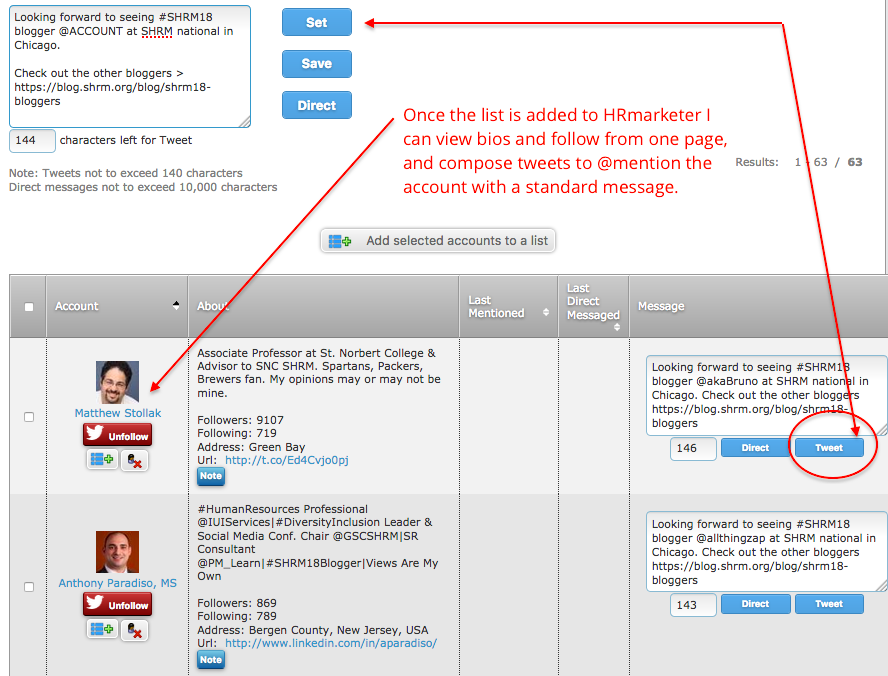HRmarketer software does a lot. It monitors HR conferences globally; notifies you of new speaking opportunities; has lists of award competitions, press contacts, media outlets, influencers, analysts and their briefing policies; features a complete social marketing platform; offers hashtag reports for thousands of industry conferences and other widely used hashtags and Twitter chats; provides HR business intelligence reports; and includes a new employee and brand advocacy platform.
Phew. That’s too much to cover in a single post, but here are five features that I find myself using on a regular basis (and one cool hack).
1. Bulk Upload Shares: This feature allows you to upload a CSV file of scheduled tweets, making it super easy to schedule a bunch of tweets for your most popular content months into the future. This is ideal for your content assets that have a long shelf life. For example, if we wanted to publish a tweet once a week for the remainder of 2018 for our popular article, “A Marketer’s Guide to the HR Industry,” we would create a simple two-column Excel file with the date and time of the tweet in column one (format 1/1/2019 11:00:00 AM) and the tweet message in column two (each tweet slightly different). That’s it! Pretty cool. Once scheduled I can easily edit each tweet.
2. Saved Schedules: This is a little different than a sharing queue ,which is why it’s unique. This feature allows me to create, in advance, custom sharing schedules for content that I want to share multiple times over a period of days, weeks or even months on multiple social accounts. For example, for each new HRmarketer blog I may want to set up the following Saved Schedule:
- One share on Facebook day one
- One share on LinkedIn day two
- Three tweets a day for the first two days, then one tweet a day for the next four days
- One tweet a week for the next three weeks
- One tweet each month for months two, three and four.
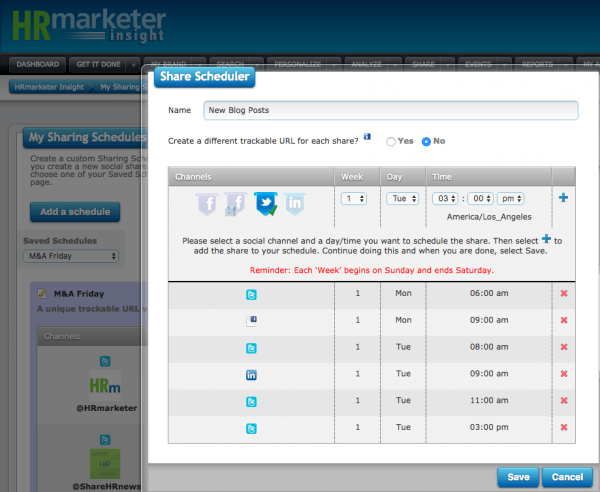
Once done I navigate to the content I want to share (e.g., new blog post), open up the HRmarketer sharing app and choose one of my Saved Schedules. I’m then presented with a single page of all my scheduled social shares (with my default message and image) where I can edit each one. Then I one-click share. Trust me, this is a huuuuge time-saver and allows me to create different shared schedules for different types of content.
3. Sharing App/Browser Bookmarklet: Connect multiple social accounts, auto-generate trackable URLs, schedule shares, add shares to campaigns, tag shares, etc. The HRmarketer sharing app does what most sharing apps do but two nifty features make it stand out.
- Hashtag Recommender: Not sure what hashtags to use for the content you’re sharing? No problem. In real-time HRmarketer recommends the best hashtags to use for the content you’re sharing based on keywords found in the article and the success of the hashtags in shares of similar content. Cool, huh?
- @Mentions: You should always @mention the Twitter ID of the author or company that published the content you are about to share. If you are like me, you sometimes have to manually find the Twitter ID. Ughhh! No more. HRmarketer’s sharing widget has a cool button that when clicked, gives you the Twitter ID for the author of the content you’re sharing so you can @mention them in tweet. Huge time-saver.
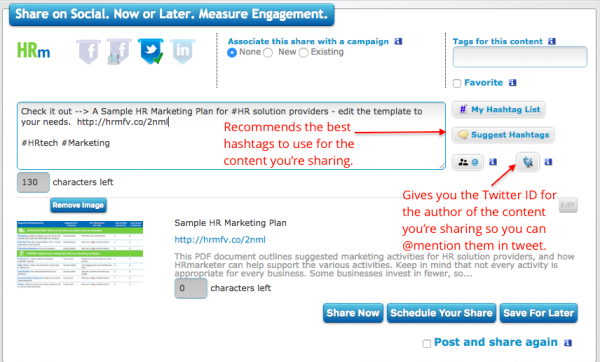
4. Find Twitter IDs Bookmarklet: When I go to a web page that has a list of Twitter IDs (top influencers, blogger lists, etc.) I often want to add them to bulk add them to a list or export them to Excel. HRmarketer’s Find Twitter IDs bookmarket makes this super easy! For example, SHRM has a great list their 2018 bloggers. Let’s say I want to (1) follow all of them and (2) publish a tweet that @mentions each of them leading up to SHRM. Simple. I one-click the Find Twitter IDs bookmarket:
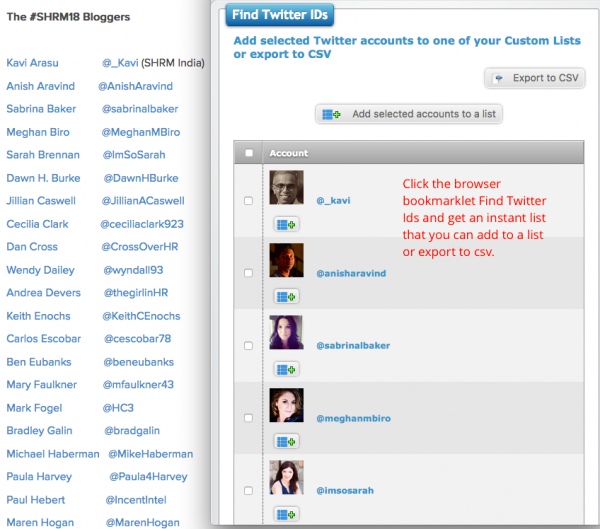
Then, I add the accounts to a list inside HRmarketer where I can view all the accounts on a single page to follow them and send each a personalized tweet.
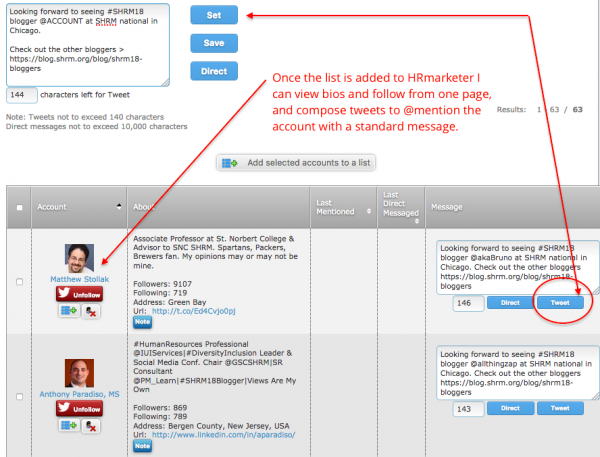
Bonus Hack: If you want to quickly add a bunch of Twitter accounts to your own blog and link to each (like we did here), then take the exported CSV file from above — get the CSV from the Find Twitter IDs pop-up or from within HRmarketer — and copy the Twitter IDs (e.g., hrmarketer) to Row B and the Twitter Bio to Row G of this sample file and poof, you have the HTML hyperlinks for each twitter ID in row H that you can paste into your blog code to create an instant list of Twitter accounts that when clicked, opens the respective profile. Pretty neat, huh?
Note: The formula that does this magic is a “TRIM” function that we included in Row H:
=TRIM(A6)&""&TRIM(B6)&""&TRIM(C6)&""&TRIM(D6)&""&TRIM(E6)&""&TRIM(F6)&""&TRIM(G6)

5. My Custom Voices and My Topics. You most likely care when influencers, analysts or other people you care about publish content or share content on your company, a competitor or a topic you care about. HRmarketer makes tracking this info easy. Simply add people to a My Voices list and then create a list of topics or competitor names. You can then view a word cloud of these topics that when clicked, shows you when anyone in your list publishes content or shares content that contains your topic or competitor name. For example, I have a list of a dozen or so influencers and analysts and one of my topics is “candidate experience.” When I click this topic I instantly see that Jessica Miller-Merrell published content on the topic and Jay Kuhns shared it. This is the sort of business intelligence that helps me be more informed and strategic on social.
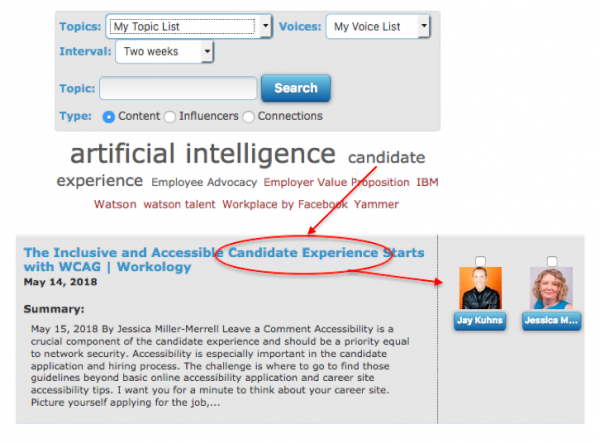
Get More People Talking About Your Brand With HRmarketer Advocacy
You have a great brand! You’re passionate about it. And others are too – when they know about you. HRmarketer helps your team become catalysts to spread the word about your awesome company.
Learn more.